Trimurthy Traders(Proprietor : Mr. Surya Krishnamurthy) - Transaction No.9 of Practice Sheet-1, Purchase Voucher No.1 - Entry in TallyPrime
Practice Sheet - 1(Transactions for the month of April' 2021)
TRIMURTHY TRADERS
(Prop : Mr. Surya Krishnamurthy)
Financial Year : 2021-22(April' 2021 to March' 2022)
Assessment Year : 2022-23(April' 2022 to March' 2023)
Date : 02/04/2021 (Transaction No.9)
Goods purchased for from Krishna Enterprises, Odisha as per Invoice No-925 for ₹2,31,438/-.
Item/Product/Taxable Value ₹1,98,600/-, CGST ₹16,419/- and SGST ₹16,419/-.
Total Invoice Value is ₹2,31,438/-(i.e Taxable Value ₹1,98,600 + CGST ₹16,419 + SGST ₹16,419).
Let's see how to enter the above Purchase Invoice in TallyPrime.
Steps to enter in TallyPrime
Create Ledger Name 'Krishna Enterprises' under group 'Sundry Creditors'.
Create 'Purchase A/c' under Group 'Purchase Accounts'.
Create 'CGST' Ledger under Group 'Duties & Taxes'.
Type of Duty/Tax 'GST'.
Tax type 'CGST'
Create 'SGST' Ledger under Group 'Duties & Taxes'.
Type of Duty/Tax 'GST'.
Tax type 'SGST/UTGST'
Create Stock Items.
Select and press 'Enter' on 'CHart of Accounts'
Select and press 'Enter' on 'Stock Items'
Press 'Alt+H' to activate 'Multi Create'
Select and press 'Enter' on 'Multi Create'
Create Stock Unit 'no' for quantity in numbers
Select UQC 'NOS-NUMBERS' for 'no'
Press 'Ctrl+I' or click on 'I:More Details' to HSN Code setup.
Select and press 'Enter' on 'GST - HSN/SAC & Related Details'.
Press 'Ctrl+I' to enter 'GST Rate & Related Details'.
Press 'Ctrl+I' to enter 'Standard Buying & Selling Rate'
Like wise Create all the seven Stock Items.
Press 'Y' or 'Enter' to Accept/Save.
Press 'V' or select and press 'Enter' on 'Vouchers' of GOT(Gateway of Tally) Screen.
Press 'F9' to enter Purchase Voucher/Purchase Invoice.
Press 'F2' to enter Date of Voucher/Date of Invoice/Date of Transaction.
If 'Item Invoice' mode is not active. Press 'Ctrl+H' or click on 'H:Change Mode'.
Select and Press 'Enter Key' on 'Item Invoice'.
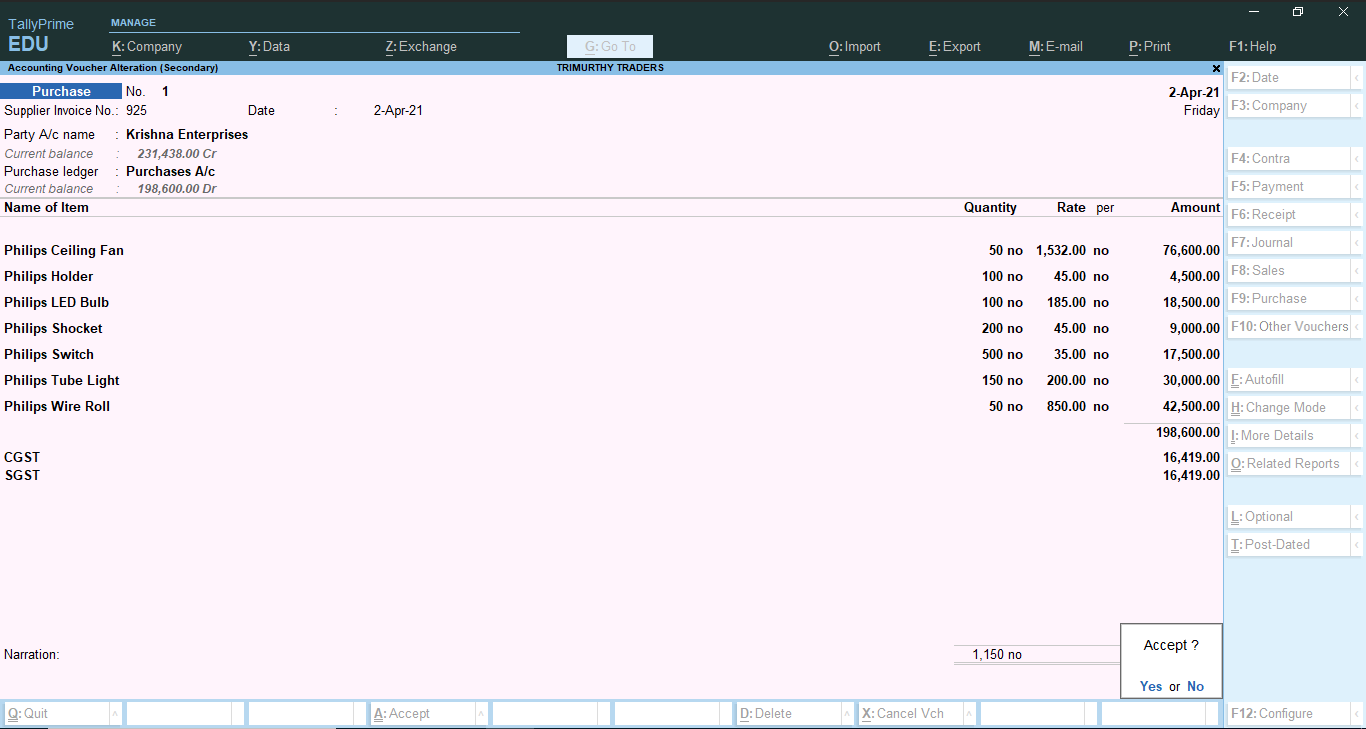
Press 'Y' or 'Enter' to Accept/Save Voucher.
Now Purchase Invoice No.925 from Krishna Enterprises, Cuttack is Complete.
Press 'Alt+P' to 'Print/Preview/Configure' Voucher.




















Comments
Post a Comment