Practical Accounting Project on Proprietorship Trading Business (T7 PURV1)
In this Practical Accounting Project, We are learning Journal Entry in all type of Digital Accounting Software, but as the Time constrain and Indian Scenario, we have taken the example of TallyPrime entry with screenshot and references here.
So, anyone can do the same transactions, as refer in this page with TallyPrime, which is also similar or little bit different in screen look only, if you choose any other Accounting Software like Zoho books, QuickBooks, BUSY, Vyapaar , Marg etc and many others.
The Transaction Process, that are given step by step is almost same and perfect for Digital Accounting ecosystem.
Digital Books of Account using TallyPrime
KA DIGITAL WORLD (KADG)
Transaction No.7(T7), Purchase Voucher No.1(PURV1) Entry in TallyPrime
Learning Objective from this Post :
Journal Entry for credit purchase of Trading Goods (Inter-State Transaction)
Creditor's Ledger Account creation under group 'Sundry Creditors'.
Purchase Ledger Account creation under Group 'Purchase Account' using TallyPrime
'IGST' Ledger Account creation under group 'Duties & Taxes'.
Stock Item Creation.
Purchase Invoice Entry(Inventory) using TallyPrime.
Business Details with Address
Trade Name : KA DIGITAL WORLD
Financial Year 2025-26, Assessment Year 2026-27
Address : Bhubaneswar, Khurda, Odisha, India, PIN - 751001
Constitution/Style of Business : Proprietorship
Nature of Business : Retail and Wholesale Trading of Computer, parts and accessories.
GSTIN - 21ABDAC5162K1ZM
Transaction No.7
Date : 02/04/2025
Goods purchased from M/s.Taj Computer, Mumbai as per Invoice No.107 for ₹12,20,769/-.
Journal Entry :
Steps to enter in TallyPrime
On Gateway of Tally Screen,
Press 'C' or select and press 'Enter' on 'Create'
Select and press 'Enter' on 'Ledger'
Write Creditor's Name and other details as required.
Press 'Y' or 'Enter' to Accept.
Then, Write Ledger Name 'Purchases' and others details.
Create Ledger Account 'IGST' under group 'Duties & Taxes'.
Type of Duty/Tax 'GST'
Tax type 'IGST'
Create Stock Items.
On Gateway of Tally Screen,
Press 'C' or select and press 'Enter' on 'Create'
Select and press 'Enter' on 'Stock Item'
Press 'Alt+c' on Units to create Stock unit of measure.
Press 'Y' or 'Enter' to Accept.
Create Next Stock Item.
Press 'Y' or 'Enter' to Accept.
Press 'Esc' to return to 'Gateway of Tally' Screen
Press 'V' or select and press 'Enter' on 'Vouchers'
Press 'F9' or click on 'F9: Purchase' to activate Purchase Voucher.
Fill required details like related Ledger Accounts, Party Accounts, Invoice No., Stock Items purchased etc. for Invoice Entry.
Press 'Ctrl+A' or 'Y' or 'Enter' to Accept/Save Invoice.
Now Voucher Entry for the above transaction is Complete.
One can check effect of this Entry on various Ledger Account and Statements.
Trial Balance :
On Gateway of Tally Screen.
Press 'D' or select and press 'Enter' on 'Display More Reports'.
Press 'T' to view 'Trial Balance'
Press 'Alt+F1' for Ledger-wise detailed view.
Profit and Loss Account :
On GOT(Gateway of Tally) Screen
Press 'P' or select and press 'Enter' on 'Profit & Loss A/c'
Press 'Alt+F1' for Ledger-wise detailed view.
Balance Sheet :
On GOT(Gateway of Tally) Screen
Press 'B' or select and press 'Enter' on 'Balance Sheet'
Press 'Alt+F1' for Ledger-wise detailed view.
You can see other Reports and Statements as per your need.
Previous Transaction | Next Transaction
To view and practice all transactions of this project in a proper sequence,
Click this page link : PRACTICAL PROJECTS












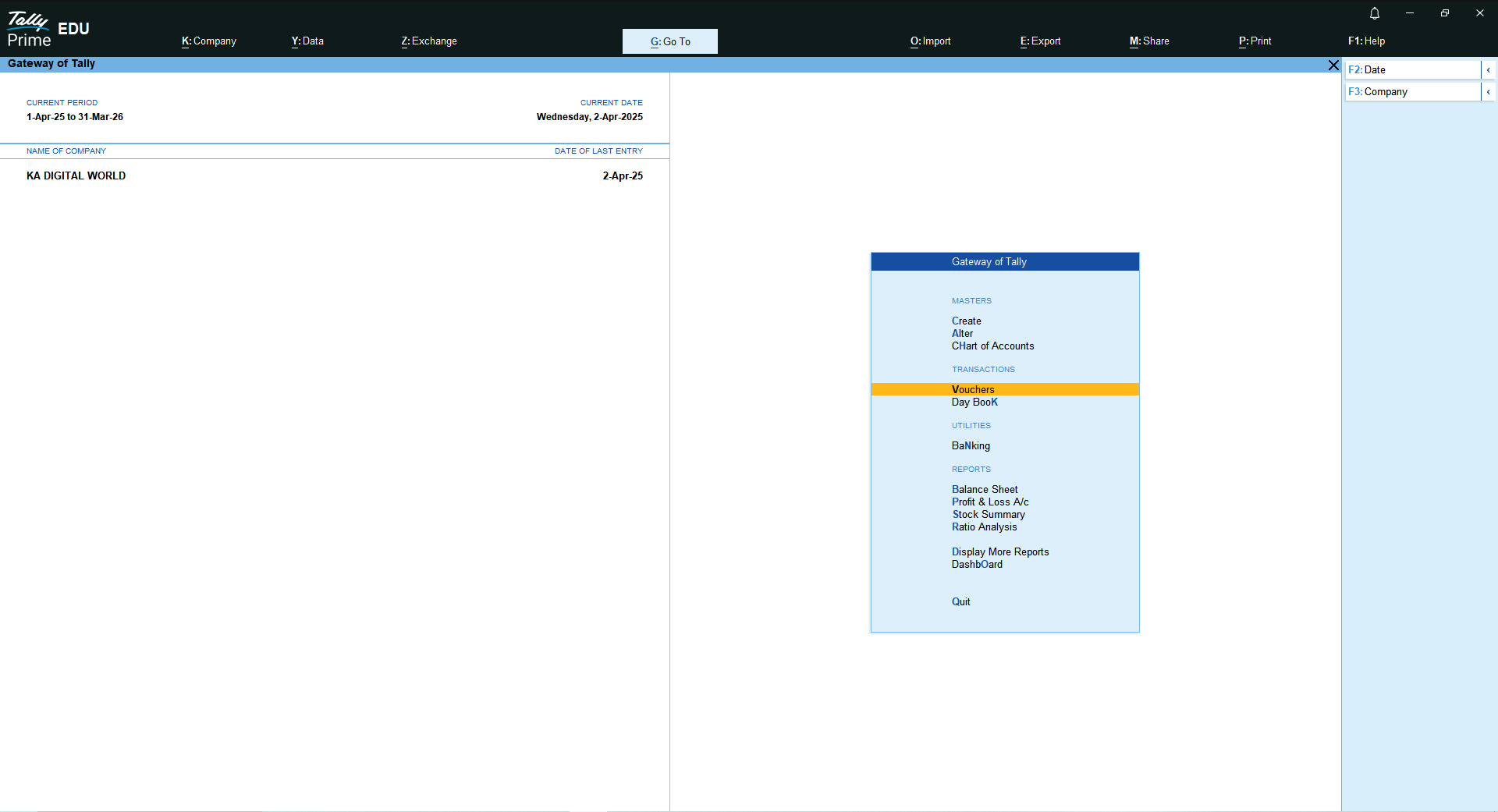











Comments
Post a Comment